Recently, I have changed my mobile sim number due to some personal reasons.
As I have changed my mobile number, I have to change my mobile number in various applications and governmental services, such as Absher.
As I have some experience in guiding people, I knew “How to Change Mobile Number in Absher”.
But some of you must don’t know about updating your mobile number in Absher.
Well, don’t worry, I have already made my mind that day to write a complete guide with all the possible methods to change mobile number in Absher.
You can do it, Online or Offline, it’s completely up to you.
Without further-a-do, let’s dig in to the process of changing mobile number in Absher.
Changing Mobile Number through the Absher Portal
This method requires you to have access to your old mobile number as it send OTP Verification code if you have access to your old mobile number, you can use this and if not, skip this part and move to the second method down below.
In my case, I used this method as I was having access to my old mobile number.
As I found it as the easiest way to change my mobile number in Absher.
Well, follow the steps below now;
- Visit the Absher portal.
- Select “Individuals” and log in to your account using username and password.
- Enter the OTP which you must’ve recieved in Absher associated number.
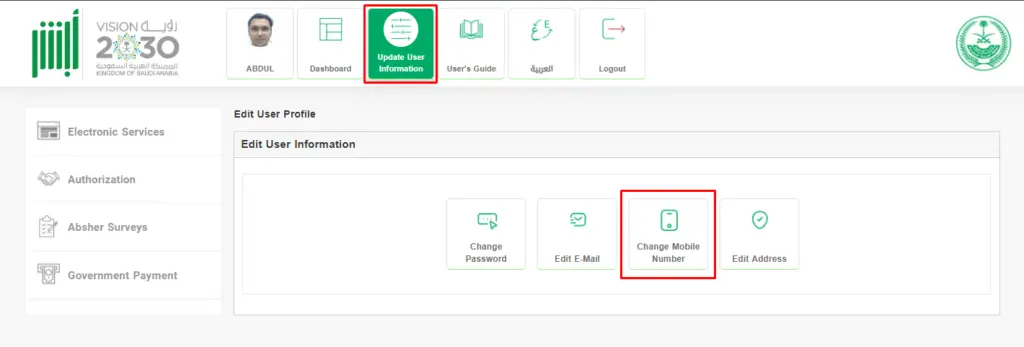
- Click on the “Update User Information” tab.
- Click on “Change Mobile Number”.
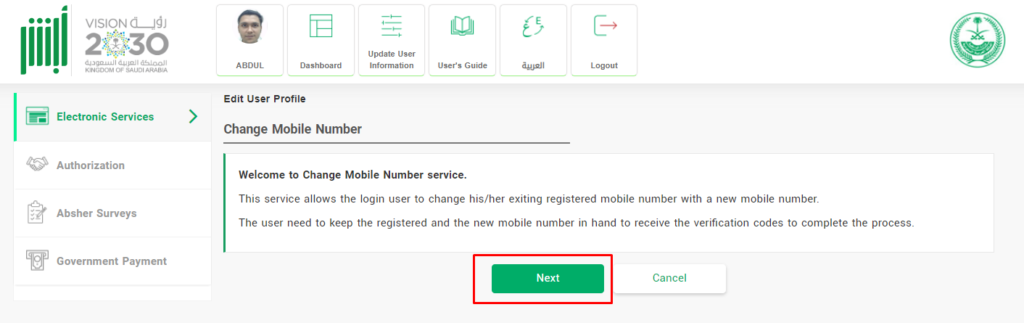
- Click on “Next” and you’ll receive a message with a link to change your mobile number.
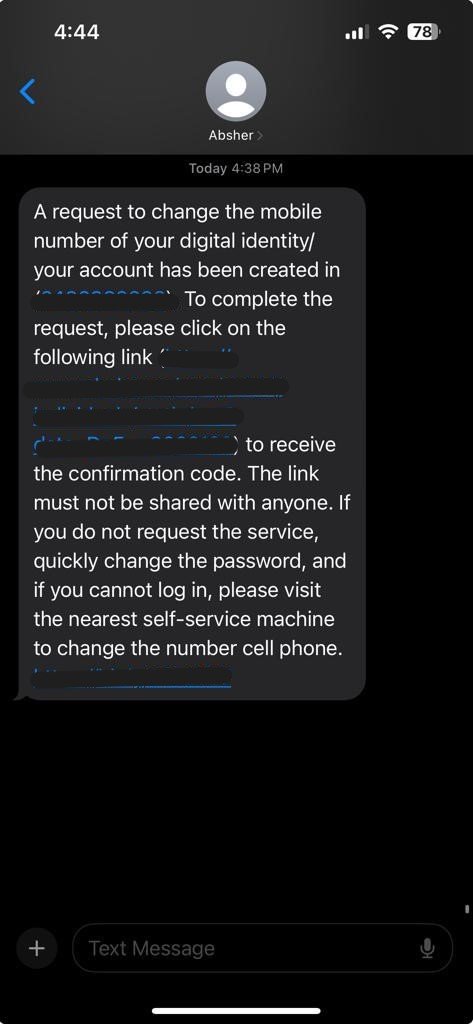
- Click on the link and your browser will be opened.
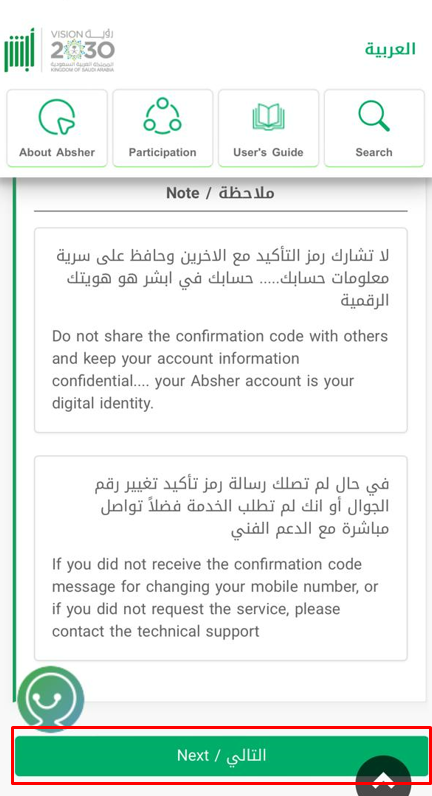
- Click the “Next” button.
- Watch the video and click “Continue”.
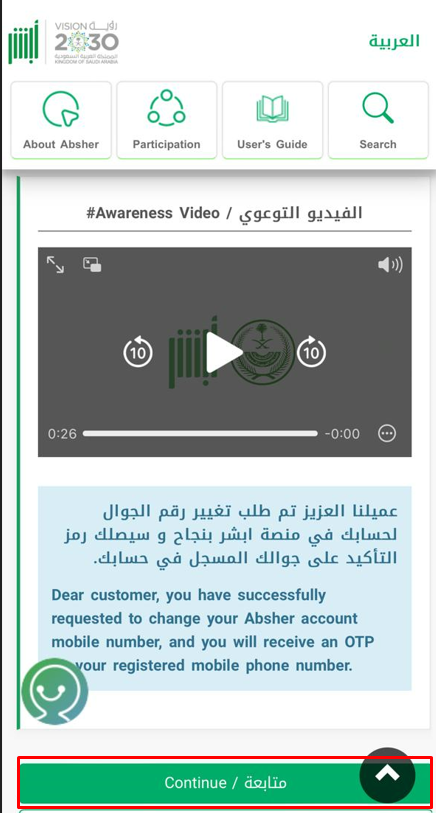
- Now head back to the Absher web portal as you have successfully verified the request to update your mobile in Absher through mobile.
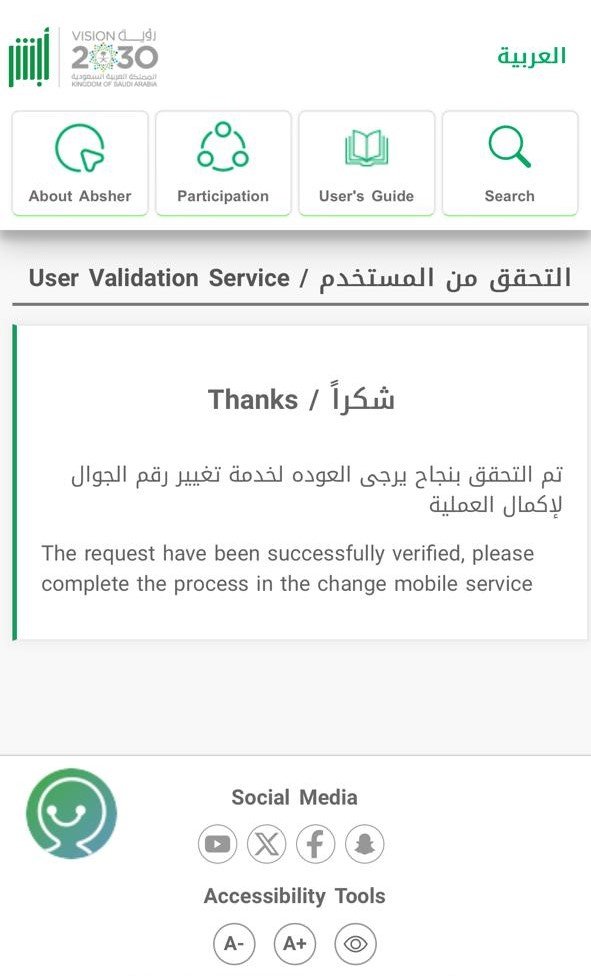
- A popup will appear automatically for the OTP Verification code, wait and start entering the code once you receive it and click “Next”.
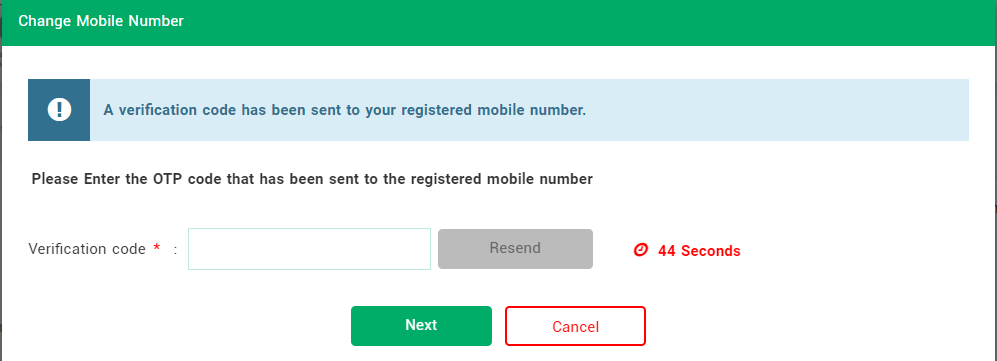
- Finally, you’ll have the screen to enter your “New Mobile Number in Absher” in order to update it, so, enter your new mobile number and Click “Next”.

- Now enter the OTP you must have recieved on your new mobile number and click “Confirm”.
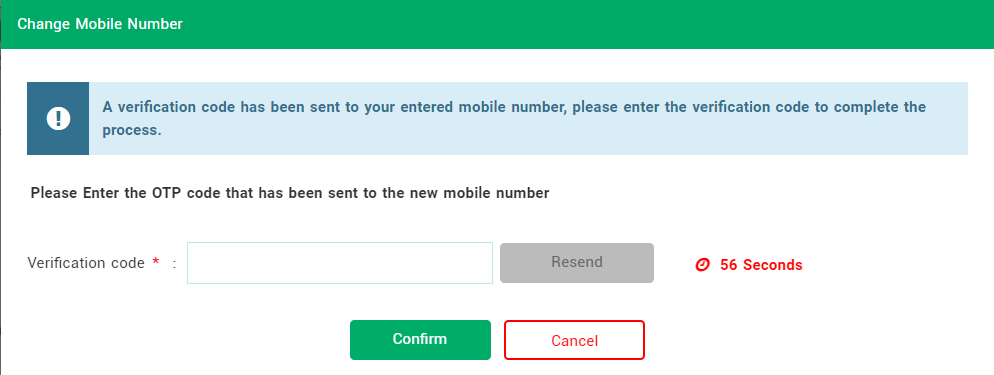
- Congratulations, you have successfully changed your mobile number in Absher.
Changing Mobile Number in Absher through Self-Service-Kiosk
You don’t have the old mobile number?
Don’t worry I got you covered.
I have found another method to change the mobile number in Absher.
Use the instructions below;
- Find the nearest Absher Kiosk Machine: These machines are usually located in government buildings, malls and public areas, also, you can find a nearest machine in Absher website by clicking here.
- Once you have found the nearest Kiosk, move to it and select language preference, for example, English.
- Select the “Update Mobile” option from the kiosk menu.
- Enter your ten-digit Iqama number using the provided keypad on the kiosk screen.
- You will be prompted to enter your new mobile number, enter your mobile number there.
- To complete the update, you will need to verify your identity by clicking “Continue”.
- Place your right index finger on the fingerprint scanner.
- Enter the one-time password (OTP) received on your new mobile number to finalize the process.
- Congratulations, you have successfully updated your mobile number in Absher without the need of your old / registered mobile number with Absher.
From the Editor’s Desk
Well, here you have it!
I have mentioned all the possible, working and latest methods to change your mobile number in Absher with or without the need of your registered mobile number.
Hope this helps!
Till next time, Ma Salama!
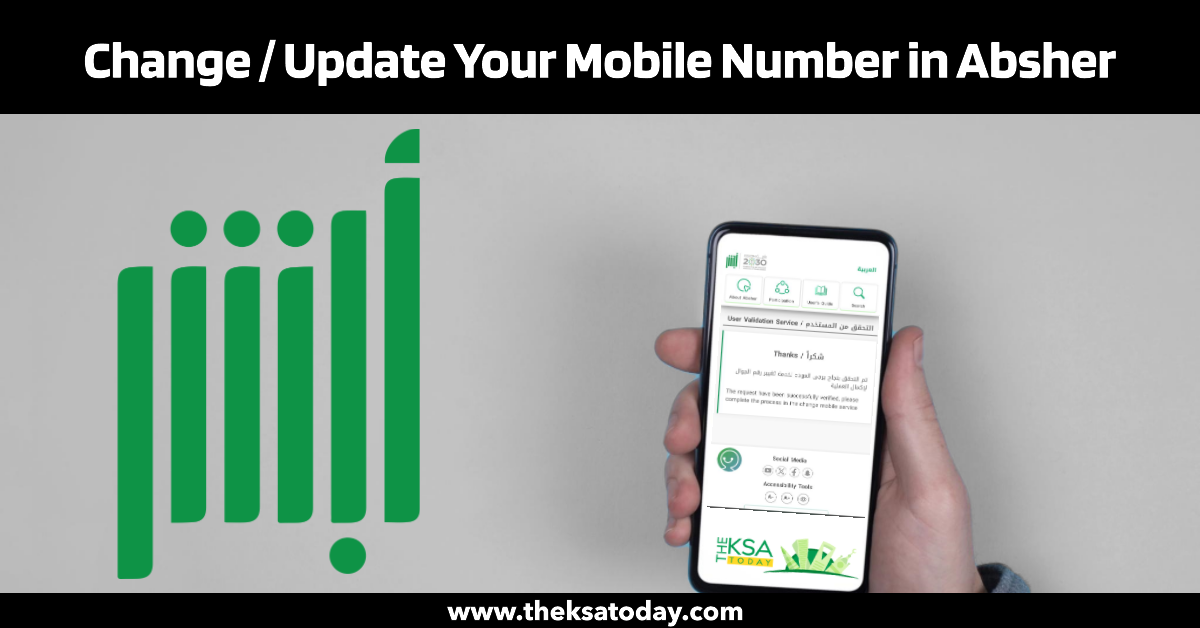
My number block so can new number activate new number